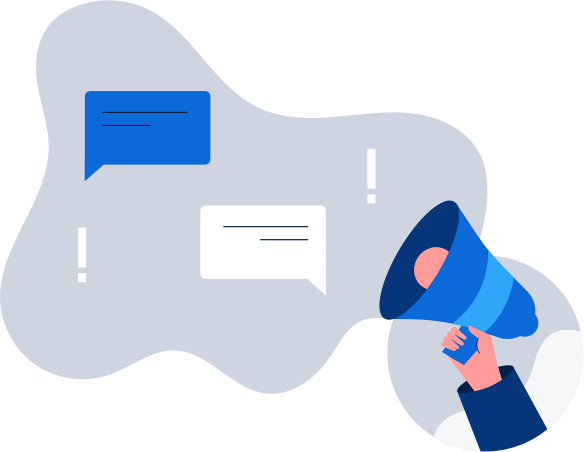How to get a Finnish IP address
The easiest way to improve your digital privacy is to switch your IP address using a VPN. We’ll …
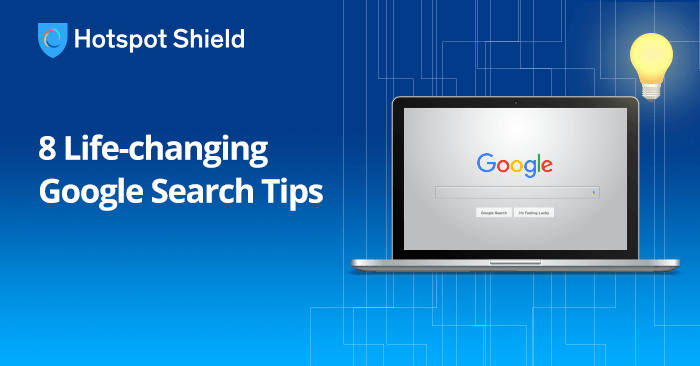
Google is the world’s most popular search engine. With all the statistics available, there is no denying that simple fact. There are more than 100 billion searches on Google each month, and today it has over 2 billion active users worldwide.
As one of those users, you probably do a Google search at least once a day. But do you know there are a ton of ways to make it a whole lot easier? Here are 8 Googling tips that will change your life.
Rather than simply typing what you want to search for, enclose the word or phrase in quotation marks. Instead of just typing the phrase online security, try typing “online security”. This will give you a more a faster and more exact search.
If quotation marks still don’t give you your desired results, the – is just what you need. Any word that comes after it will be excluded from the search. To illustrate, imagine you want to search for the best laptops available, but you’re not interested in a specific brand. You can type the following in the search bar: best gaming laptops -[insert brand name here].
Make your search more accurate by eliminating unnecessary words and at the same time being more precise with your keywords. Don’t just type “laptop” on the search bar—doing so won’t give you exactly what you’re looking for. What you should do is search for the specific model and brand you’re looking for, like 15-inch i7 MSI laptop.
If you want want Google to search for related keywords, the word OR should be used to separate them. For example, type best gaming laptops OR computers to search for both. Take note that the word OR should be capitalized for it to take effect.
The site: tool is perfect for getting results from only one source. Looking for the best upcoming Netflix shows to watch and only want to check one website? Type best Netflix shows site:blog.hotspotshield.com.
Search for a specific file extension by using filetype:. Let’s say you need to design an infographic, and you want to look at only .png files for reference, you could type best infographics filetype:png.
One of the least known Google search tools, the asterisk is ideal for when you can’t recall certain words or phrases in song lyrics you heard or a quote you read. Simply use the asterisk in place of the words or words you are unsure of, like so: Be *. * else * already *. Google search results will show the famous quote by Oscar Wilde (Be yourself. Everyone else is already taken).
Another underutilised Google search tool, allintitle: filters your search so that only page titles with the words you specified are shown. Doing research on Virtual Private Networks and want to only read blog posts with titles that include the phrase “best VPNs”? Enter the following in the search bar: allintitle: best VPNs.
Hide your browser usage and Google search history from cybercriminals as well as your ISP by downloading a VPN like Hotspot Shield. In addition to a host of other features, our VPN encrypts your network traffic in order to keep all your information private, anonymous, and most of all, secure.
Visit our website and download Hotspot Shield VPN today. It’s free for Windows, Mac OS, Android, and iOS. For all the latest updates in the world of tech, you can also check out our blog.