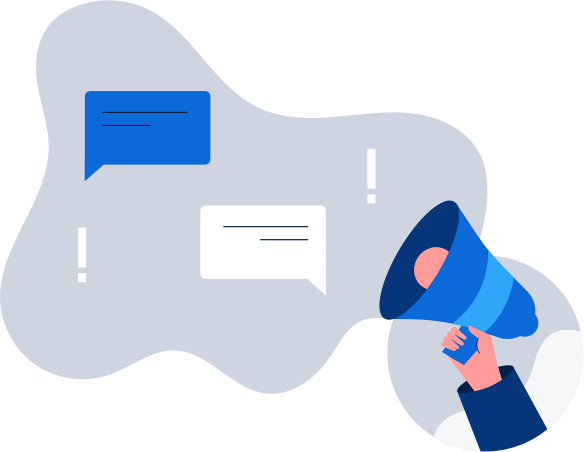How to get a Finnish IP address
The easiest way to improve your digital privacy is to switch your IP address using a VPN. We’ll …
AnchorFree recently released a new version of Hotspot Shield VPN for Android, with new features that make personal privacy, Wi-Fi security and access to the world’s information smarter, easier to use and more secure.
One of the key changes in version 3.4 is the changes to the protection modes. We now offer three protection modes available: Selected Sites, Smart, and Full.
In addition, we now offer 9 virtual locations: US, Japan, United Kingdom, Australia, Canada, Germany, Hong Kong, India (via Singapore) and China.
Read on to learn more about these different protection modes.
Surfing the web through a virtual private network (VPN) gives you the security you want, but the speed slowdown kills system performance. Protecting all network activity on your smartphone usually results in a lackluster user experience across the board.
With Hotspot Shield’s new “Selected Sites” protection mode, you can choose the domains you want protection on without dragging down speed for your other apps. Add custom domains easily by typing in the full domain name and correct virtual location. Two taps later, your network protection is on and functioning.
Turn protection on and off for default domains stored by virtual location in Hotspot Shield. Turn on encryption for Hulu (United States) while you’re streaming video and shut protection for other default domains, including YouTube and ESPN, to free up more bandwidth. There’s no need to keep adding and deleting default domains from the list. All you need to do is swipe to enable and disable protection.
Want more intelligent security for your network? Go with “Smart Protection” mode. This function uses preset logic to decide your current network’s protection and shifts security settings to keep your Android device safe. Hotspot Shield chooses one of four preset settings based on network security strength:
With Smart Protection, you don’t need to change your settings manually or check your network every time you walk into a new store. You have the peace of mind in knowing that your device always has the proper protection level. If you still want control over your Android device’s protection, you can choose which mode it uses for each group mentioned above.
If you need network security for all apps, every website you visit, and services, enable Hotspot’s Full Protection mode. This is the ideal setting for Android phones that needs to stay protected no matter the situation. Data encryption is comprehensive with this setting:
Maintaining personal privacy is important in a connected world that constantly shares massive volumes of data across relatively open networks. Stopping malware infection and identity theft before they start with this setting can help preserve your financial well-being.
You don’t need any advanced technological knowledge to install or use Hotspot Shield. With the program’s one-tap download, your Android smartphone or tablet gains comprehensive network protection in seconds.
Setting an alarm on your phone is more complicated than adjusting Hotspot security features, which happen in one or two swipes from the app’s settings tab. Protecting your privacy and information isn’t complicated with Hotspot.
Turning off the app to save battery life takes just two taps. Stopping Hotspot for a short time (default is 15 minutes) takes a single tap of the Shield icon on the home screen. You can also turn VPN security off while your device is in sleep mode to save battery life. Want to start HSS processes after your device starts up? Turn off the “Start on Boot” setting for a smoother startup experience, if you’re using an older phone or tablet with a slower processor.
Our new version of Hotspot Shield for Android is compatible with the latest Android 5.0 Lollipop Operating System.
Existing users: If you have already Hotspot Shield installed on your device, go to the Google Play Store from your device, search for “Hotspot Shield” and click on “update” to get the latest version.
New users: Click below banner to download the new Hotspot Shield for Android from the Google Play Store!